Using Finder Opta as a WiFi Access Point to serve a local Web page
Guide and Tutorial | Using Finder Opta as a WiFi Access Point to serve a local Web page
Using Finder Opta as a WiFi Access Point to serve a local Web page
A tutorial demonstrating how to use Finder OPTA to create an ad-hoc WiFi network and serve a web page to connected devices.
Overview
In this tutorial, we will learn how to configure Finder OPTA to create an ad-hoc WiFi network, turning it into an Access Point capable of serving a local web page. Devices that connect to Finder OPTA will be able to access the provided content directly, without the need for an Internet connection.
The process begins by setting up the WiFi network, defining the SSID and password. We will then assign a static IP address to Finder OPTA and set up a local web server capable of handling HTTP requests from connected clients and responding with an HTML page.
This solution is particularly useful in scenarios where Internet access is not available, but there is still a need to read data from the Finder OPTA or control it via a simple web interface accessible from a smartphone or computer connected to the wireless network.
To follow this tutorial, you will need a Finder OPTA Advanced, the only model in the lineup equipped with an integrated WiFi module.
What you will need
- PLC Finder OPTA Advanced (x1)
- USB-C cable (x1)
- Example code.
- Arduino IDE 2.0+.
Arduino IDE setup
To follow this tutorial properly, you need to install the latest version of the Arduino IDE. If you're setting up the Finder OPTA for the first time, we recommend checking out the Getting Started with OPTA tutorial, where we explain in detail how to install the Board Manager for the Mbed OS OPTA platform.
The Board Manager provides all the essential tools to compile and upload sketches to the Finder OPTA using the Arduino IDE, making it possible to develop and deploy applications on this platform.
Instructions
Finder OPTA Advanced is equipped with an integrated WiFi module that allows it to either connect to existing WiFi networks or create its own ad-hoc network. In this tutorial, we will use Access Point mode to configure a local WiFi network, which external devices can connect to in order to access web content hosted directly on the Finder OPTA.
To set up this configuration, we will use the WiFi library, which provides
the necessary functions to configure the Finder OPTA as an Access Point and to
launch a local web server.
Code Overview
The complete example code is available here.
Extract the contents of the .zip file and copy them into the
~/Documents/Arduino folder, or - if you prefer - create a new sketch named
OptaWiFiAP using the Arduino IDE and paste the code provided in this
tutorial.
The first step is to create a configuration file that will contain some
constants to be used in the main sketch. Create a file named secrets.h in the
same folder as the sketch and insert the following lines to define the SSID and
password for the ad-hoc WiFi network:
#define NETWORK_SSID "Opta"
#define NETWORK_PASSWORD "psw12345"Now let's write the OptaWiFiAP sketch, which - like all Arduino sketches -
will consist of a setup() function and a loop() function:
void setup()
{
// Codice di setup, eseguito all'avvio
}
void loop()
{
// Codice di loop, eseguito all'infinito
}All'inizio del nostro sketch importiamo le librerie e i file necessari al funzionamento del programma:
#include <Arduino.h>
#include <WiFi.h>
#include "secrets.h"
void setup()
{
// Setup code, executed at startup
}
void loop()
{
// Loop code, executed continuously
}Specifically, we have imported the following libraries:
Arduino: includes many basic functionalities for Arduino boards and is generally recommended to be included at the beginning of every sketch.WiFi.h: required to create the WiFi Access Point and the web server.
We have also imported the config.h file, which contains the configuration for
the ad-hoc WiFi network. Next, we declare the server on port 80:
#include <Arduino.h>
#include <WiFi.h>
#include "secrets.h"
WiFiServer server(80);
void setup()
{
// Setup code, executed at startup
}
void loop()
{
// Loop code, executed continuously
}At this point, we are ready to write the setup() function, which is executed
once when Finder OPTA starts up. In our case, the program needs to perform the
following operations at startup:
- Configure a static IP address for the Finder OPTA.
- Create a WiFi Access Point using the SSID and password defined in
secrets.h. - Start the web server.
#include <Arduino.h>
#include <WiFi.h>
#include "secrets.h"
WiFiServer server(80);
void setup()
{
// Configure static IP Address.
IPAddress serverIp = IPAddress(192, 168, 2, 1);
WiFi.config(serverIp);
// Create Access Point.
uint8_t isListening = WiFi.beginAP(NETWORK_SSID, NETWORK_PASSWORD) == WL_AP_LISTENING;
if (!isListening)
{
digitalWrite(LEDR, HIGH);
while (1)
;
}
digitalWrite(LEDB, HIGH);
// Start Web server.
server.begin();
}
void loop()
{
// Loop code, executed continuously
}If the Access Point cannot be created, Finder OPTA turns on the red LED and halts program execution. This behavior is intended to alert the user that a Finder OPTA Advanced may not be in use. If the Access Point is successfully created, the blue LED is turned on.
In the loop() function, we need to check if there are devices connected to
the ad-hoc WiFi network. To do this, we will use the status() function:
#include <Arduino.h>
#include <WiFi.h>
#include "secrets.h"
WiFiServer server(80);
void setup()
{
// Configure static IP Address.
IPAddress serverIp = IPAddress(192, 168, 2, 1);
WiFi.config(serverIp);
// Create Access Point.
uint8_t isListening = WiFi.beginAP(NETWORK_SSID, NETWORK_PASSWORD) == WL_AP_LISTENING;
if (!isListening)
{
digitalWrite(LEDR, HIGH);
while (1)
;
}
digitalWrite(LEDB, HIGH);
// Start Web server.
server.begin();
}
void loop()
{
bool isConnected = WiFi.status() == WL_AP_CONNECTED;
if (isConnected)
{
// Code that checks for server requests and serves the web page.
}
}Finally, let's write the code that checks for incoming HTTP requests and serves a web page to the connected devices:
#include <Arduino.h>
#include <WiFi.h>
#include "secrets.h"
WiFiServer server(80);
void setup()
{
// Configure static IP Address.
IPAddress serverIp = IPAddress(192, 168, 2, 1);
WiFi.config(serverIp);
// Create Access Point.
uint8_t isListening = WiFi.beginAP(NETWORK_SSID, NETWORK_PASSWORD) == WL_AP_LISTENING;
if (!isListening)
{
digitalWrite(LEDR, HIGH);
while (1)
;
}
digitalWrite(LEDB, HIGH);
// Start Web server.
server.begin();
}
void loop()
{
bool isConnected = WiFi.status() == WL_AP_CONNECTED;
if (isConnected)
{
WiFiClient client = server.available();
if (client)
{
if (client.connected())
{
client.println("HTTP/1.1 200 OK");
client.println("Content-type:text/html");
client.println();
client.print("<html><head></head><body><h1>");
client.print("You are connected to the Opta");
client.print("</h1><p>");
client.print("Your IP address is ");
client.print(client.remoteIP());
client.print("</p></body></html>");
client.println();
}
client.stop();
}
}
}The response sent to the client will have an HTTP status code 200 and a
content type of text/html. The body of the response will contain an HTML page
displaying a welcome message followed by the IP address of the connected
device.
At this point, upload the sketch to the Finder OPTA and connect to the created
ad-hoc WiFi network using the password specified in secrets.h. Open a browser
and enter the IP address of the Finder OPTA in the address bar (in this case,
192.168.2.1). The page displayed will look like this:
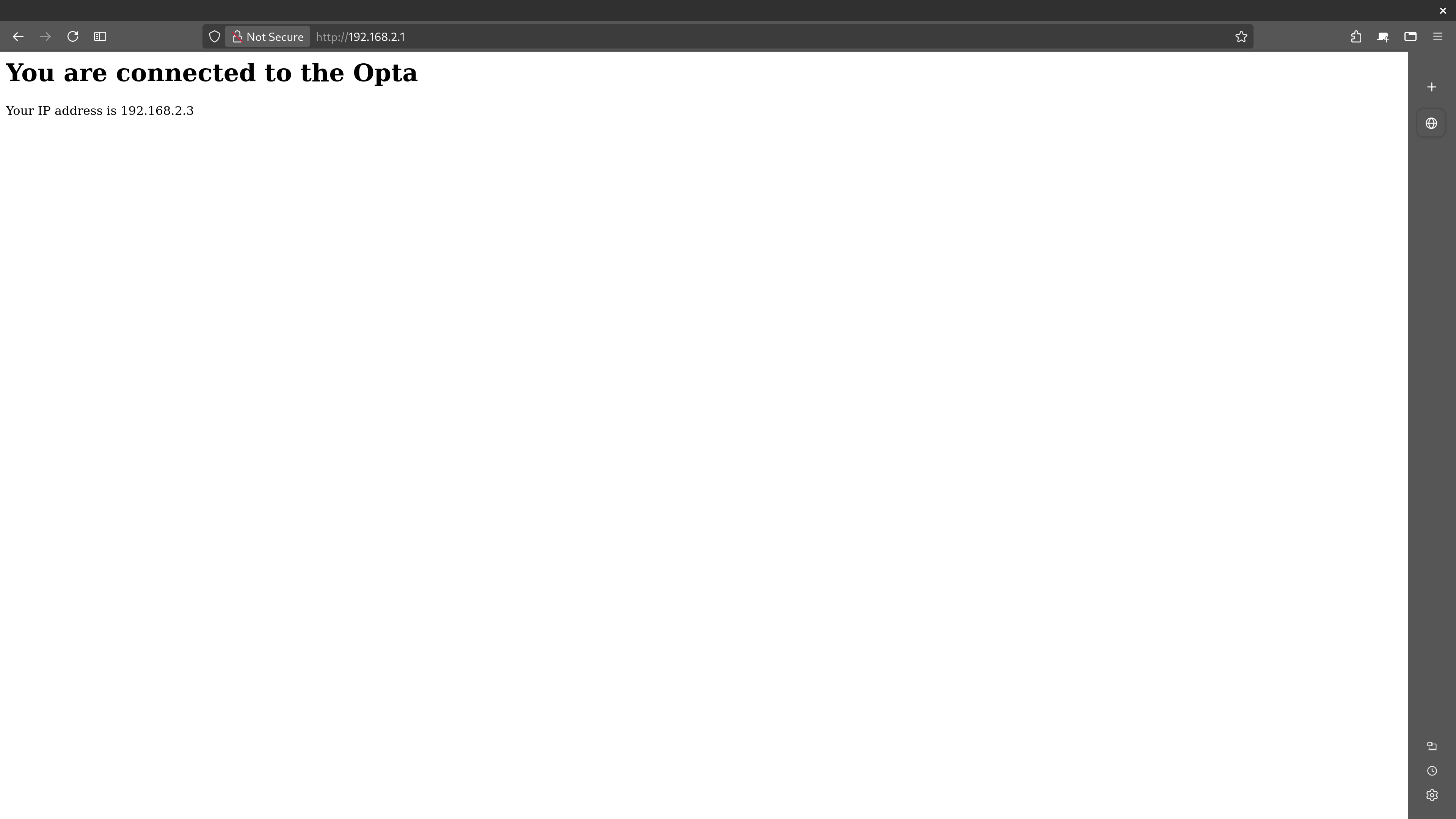
Conclusion
In this tutorial, we saw how to transform Finder OPTA into a WiFi Access Point, capable of serving web content locally without an Internet connection.
Specifically, we:
- Configured an ad-hoc WiFi network with a custom SSID and password.
- Assigned a static IP address to the device.
- Started an HTTP server capable of handling requests and returning an HTML page.
This configuration can be used - for example - to display a diagnostics page showing the status of devices connected to the Finder OPTA. Even without Internet access, an operator can connect to the Finder OPTA ad-hoc network and access the diagnostics page from a smartphone or computer.